Posible tiff Image Solutions
To view a downloaded image:
Click on START, on your navigation bar at the bottom of your screen, then click on Programs, then accessories, then click on Imaging. Click on File, then Open. Now navigate to the location where you saved the tif image and click on the file. Click on Open.
Image viewing software links:
Some browsers no longer support viewing a tif image directly from the browser.
If your browser does not, then you will receive a window that only offers the option of
downloading without the option for viewing. You may want to purchase a third-party tif viewer
or download one of the free viewers available on the internet.
www.alternatiff.com
(free)
www.tiffsurfer.com/
www.tiffy.de/
Microsoft Internet Explorer Knowledge Base:
Microsoft Knowledge Base Search
Microsoft Internet Explorer has a known problem with Tiff images. Please see
Microsoft Knowledge Base Article - 319829
Problems viewing your downloaded image:
When you install software that works with images, they sometimes associate themselves
with certain file types. This may affect your viewing of the tif images that you
downloaded from our web site. You should still be able to start your imaging program
(Kodak or Wang) and open the file from within the viewer. You may, however, have lost
the ability to view straight from your browser or by double clicking on the tif file on
your computer. Either of the options above will allow you to reassociate your images with
a viewer. If none of the solutions listed are what you need, please contact, or obtain,
technical support for your computer.
Problems printing images:
You may encounter a variety of problems when trying to print an image. The problems
could be physical: printer is not turned on or plugged in, paper stuck in the printer,
cable problems, etc. Or the problems could be software issues: printer driver problems,
printer is not the default printer etc. Please contact, or obtain, technical support for
your printer or computer.